Did you know that the 9Gag app has a mode for nighttime use? The night mode setting can be turned on if you want to scroll through 9GAG in bed without getting too much light from the white screen. To see the app better in the dark, turn this setting on. When you open the app, the whole UI turns black instead of white. Some people really like it, while others really dislike it. Check it out for yourself, and choose the mode that you like best. This short guide will show you how to turn on night mode in the 9Gag app. Here’s how to turn on dark mode for the whole system and just your favorite apps (sorry, Amazon doesn’t have an official dark mode yet).
What is 9GAG App?
People from all over the world can share different kinds of content on the 9GAG app, most of the time funny jokes or pictures. This app has been around since 2008, and millions of people all over the world use it. If you want to kill time, this is the best app for you. It has funny content that will make you laugh. People who use Android can use this app in dark mode. You can change the mode of the app, but you don’t know how. This post will show you how to turn on dark mode for this social app.
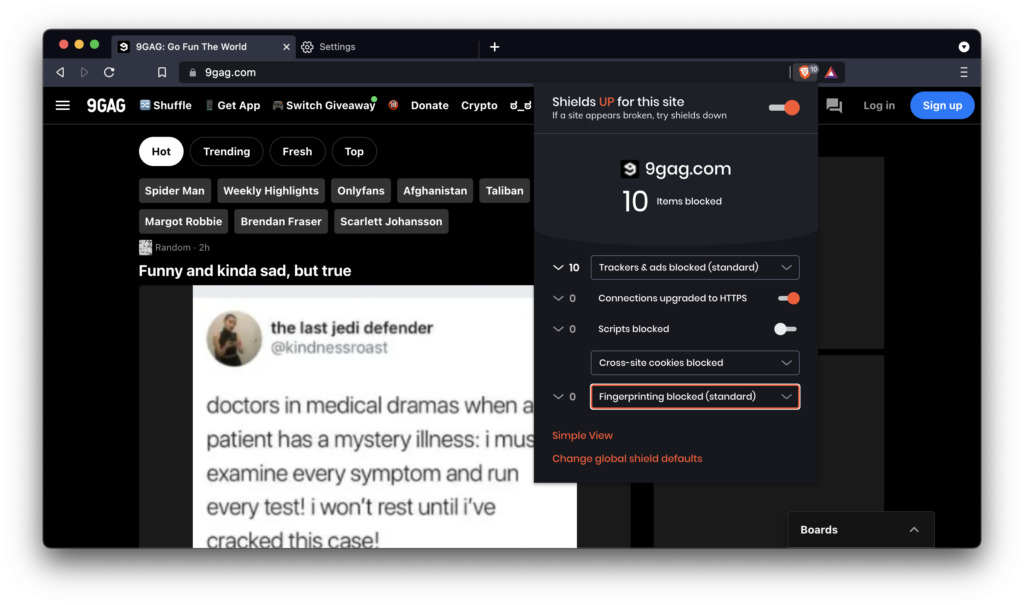
Is 9GAG a Legit App?
Another funny app for adults is 9GAG, where people can share funny gifs, videos, and picture memes for everyone to enjoy and laugh at. This app is 100% safe and real, but it’s only suggested for adults because there may be some content that parents won’t like because it’s not appropriate for their children. It’s a fun app all around.
How to Enable 9GAG Dark Mode
9GAG’s dark mode can only be turned on on phones. This app doesn’t have a dark mode for computers or PCs. We’re going to show you how to turn on the dark mode of 9GAG on your phone.
- Get on your phone, open the 9GAG app, and go to the bio area.
- On the app’s home screen, the Profile tab is in the upper right corner. As you click on it, your screen will show you different choices.
- Here, you can see the “Dark Mode” button.
- Click on it to make it work.
- The dark mode will be turned on properly. After that, you can enjoy the great features of the app in dark mode. Turn off dark mode by unchecking the box next to it.
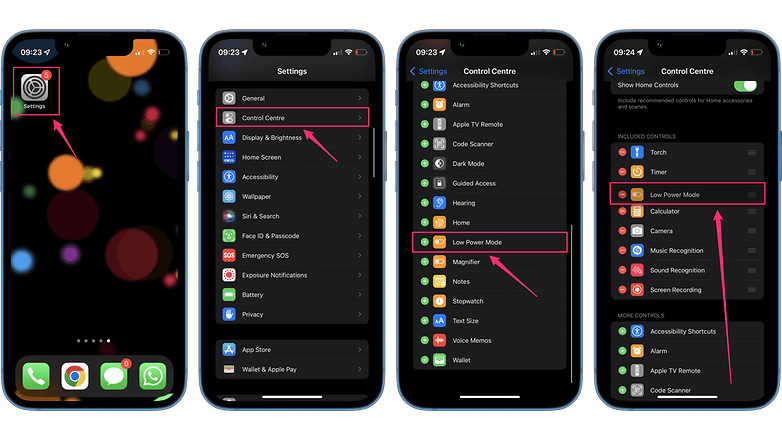
How do I make an account on 9GAG?
It’s easy to make an account on the 9GAG app. You can now watch as many funny memes as you want on 9GAG for free.
- From the Google Play Store, get the 9GAG app and put it on your phone.
- Then, open the app.
- If you have a Facebook, Google, or email account, you can sign up for free.
- Pick one, put your information, like your email address, make a password, and then click “Sign Up.”
- In this way, you’ll be able to make an account on the 9GAG app and start viewing and making funny jokes right away.
- Your favorite apps should have dark mode turned on.
Check out our guide on how to turn on dark mode in some of your favorite apps, whether you want to go dark or just can’t find the right settings.
Turn on Dark Mode Within Your Favorite Apps In 2023
Whether you want to turn to the dark side, or just can’t find the right app settings, check out our guide on how to enable dark mode in some of your favorite apps.
1. Discord
iOS and Android:
- Click on the profile picture in the bottom right corner.
- Tap Appearance in the app’s settings.
You can choose Dark or Light mode by tapping the white or black circle. Note: Android users can press Dark 10 times to turn on AMOLED optimized mode, which makes the mode even darker.
2. Duolingo
iOS:
- To use dark mode on Duolingo for iPhone, you need to turn on dark mode for iOS as a whole.
Google Play:
- Go to Profile.
- Select General > Dark Mode from the menu.
- Press on
3. Facebook
iOS:
- In the bottom right corner, tap Menu.
- Go to Settings > Privacy > Dark Mode.
- Choose ()
Google Play:
- Press the menu button in the upper right corner.
- Go to Settings > Privacy > Dark Mode.
- Choose ()
4. Facebook Messenger
Please note that Messenger Lite for Android does not currently have a dark mode.
For iOS and Android
- In the upper left corner, tap the hamburger menu.
- Click on the gear button in the settings.
- Press Dark Mode and then On.
5. Gmail
iOS:
- To use dark mode in the Gmail iOS app, you need to turn on dark mode for the whole system.
Google Play:
- Open up Gmail.
- Press the menu button in the upper left corner.
- Start by going to Settings > General Settings > Theme.
- Press Dark
6. Google Calendar
iOS:
- To use dark mode in the Google Calendar iOS app, you need to dim the whole screen.
Google Play:
- In the upper left corner, tap the hamburger menu.
- Click on General > Theme in Settings.
- Press Dark
7. Google Drive: Docs, Sheets, and Slides iOS:
To use dark mode in the Drive apps for the iPhone, you need to turn on dark mode for the whole system.
Google Play:
- Start up Google Drive, Docs, Sheets, or Slides.
- Press the menu button in the upper left corner.
- Go to Settings.
- Pick a theme.
- Pick from dark, light, or system default.
8. Google Map
iOS:
- Click on your character in the upper-right corner.
- Go to Settings and select Dark Mode.
- Choose “On,” “Off,” or “Same as unit setting.”
Google Play:
- Start up Google Maps.
- Go to your profile page.
- Go to Settings and then Theme.
- Click on Always in light theme, Always in dark theme, or Same as device theme.
- Click Save.
9. Instagram
iOS:
- The Instagram iOS app has a dark mode. To use it, turn on system-wide dark mode.
Google Play:
- Go to your profile page.
- In the upper-right corner, tap the hamburger menu.
- Go to Settings and Privacy, then Accessibility, and finally Dark Mode.
- Tap the circle next to On or Off to turn dark mode on or off.
10. Kindle
For iOS and Android:
- Pick out a book in the Kindle app.
- Press the A button at the top of the screen.
- Click Layout
- Click on the black circle under Page Color.
- Click on Save under Themes.
- Type in the theme’s name, like “Dark Mode.”
11. Outlook
For iOS and Android:
- Click on your character in the upper-left corner.
- Click on the gear icon in the bottom-left corner.
- Click on Looks.
- Choose Dark (or System, if that’s what you want for the whole system) on the Theme tab.
- You can also turn down the lights on the Outlook icon on the home screen by going to App Icon.
12. Reddit
iOS:
- To quickly switch between dark and light mode, tap your picture in the upper right corner and the half moon icon in the lower right corner.
- You can also go to Settings > Dark Mode and have Reddit follow the settings for the whole system.
Google Play:
- On Android, you can only use dark mode if battery-saver mode is on or if you set it to turn on by itself at night.
- That can be found in Settings > Dark Mode.
13. Signal
iOS and Android:
- Click on your character in the upper-left corner.
- Going to Settings > Appearance > Theme
- Choose Dark (or System) to make the app behave like the system settings.
14. Slack
iOS:
- Do not just turn on dark mode for the Slack iOS app. Do this for the whole system.
Google Play:
- Press the “You” button in the bottom right corner.
- Right-click on Dark Mode and choose “On.”
- If you have Android 9 or lower, choose Battery Saver to turn on dark mode immediately.
FAQs
What does the 9GAG app do?
A lot of people all over the world use the 9GAG app. With so many funny GIFs, movies, and jokes, this app is the best way to pass the time and have fun. You can use it for free.
Is the 9GAG app secure for kids?
The 9GAG app is fun to make and has funny material and jokes that will make you laugh. You can make your own memes and change them, and you can also share thousands of funny things on your page. But this app isn’t good for kids because it might have adult material.
Last Words
The 9GAG app is a well-known funny app for people that lets them pass the time with endless pleasure. This app is completely free to use to make material. You can turn on dark mode in the 9GAG app with this post’s help. I hope it helps you. Thank you for coming.

