Google Maps will always display in the language of the country in which you are currently located. Nevertheless, it also enables you to personalize how Change Voice on Google Maps speaks, which will make your journey more delightful.
You have the ability to modify numerous aspects of Google Maps, including that of the language it speaks and the accent that it uses, if you don’t like the way it sounds or if you just want to hear something different. This article will instruct you on how to Change Voice on Google Maps so that it talks in a manner that is more suitable for you.
How to Change Voice on Google Maps on Android
If you select English as the language for Google Maps, you can choose from one of five distinct voices or accents. You are able to change it to sound like British English, Indian English, or Nigerian English in addition to American English. Here is how to Change Voice on Google Maps that plays when you use Google Maps on Android.
- Open up the Google Maps application on your Android device.
- To access the menu, locate your profile photo within the search bar and tap on it.
- Go to the Settings menu.
- Scroll down until you find the “Navigation settings” option, then tap it.
- Choose the voice or accent you wish to use for the navigation under the “Voice selection” menu option.
How to Change Google Maps’ Language
In addition to English, Google Maps allows users to change between over 50 other navigation languages. How to Utilize This Feature Here’s how to use this feature, whether you can speak a different language or you simply want to test your knowledge of a foreign language that you’re learning:
- Launch Google Maps on your Android phone.
- To access the menu, locate your profile photo within the search bar and tap on it.
- Go to the Settings menu.
- Scroll down until you find the “Navigation settings” option, then tap it.
- Choose the language you want Google Maps to speak to you in under the Voice option menu.
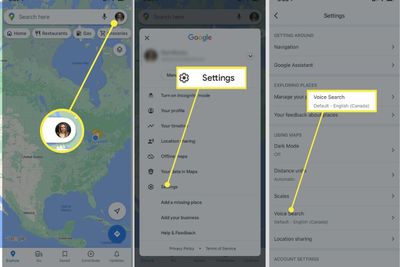
Altering the voice and language of Google Maps can be helpful, but it does come with some caveats. If you Change Voice on Google Maps settings to something other than the normal English, it won’t announce the names of streets and roads. It will only advise you when to turn and in which direction to turn at the appropriate times.
How to Change the Voice That Google Maps Uses on Your iPhone
If you’re having trouble with Apple Maps on your iPhone, another option is to use Google Maps instead. On an iPhone, altering the voice that Google Maps uses is accomplished in a different way. It will make use of the language that is already active on the device rather than requiring the user to manually alter the navigation language within the app. If you wish to hear Google Maps talk in a different voice or language, you will need to change the language settings on your iPhone. This is the case even if you just want to hear it in a different language.
- Navigate to the program called Settings on your iPhone.
- Keep scrolling down until you reach the General option.
- Choose your language and region here.
- Go to Settings > General > Language on your iPhone, and then pick the language you wish to use for Google Maps.
Additional Perk: On Google Maps, you can change the volume of the guidance system. If you are using an Android phone, you have the ability to change the level of the voice directions that Google Maps provides for you if you feel that it is either too loud or too soft. It features a softer setting, a regular (or default) setting, and a louder setting for the volume.
To choose from among these many configurations of the guide volume, take these steps:
- Launch Google Maps on your Android phone.
- To access the menu, locate your profile photo within the search bar and tap on it.
- Go to the Settings menu.
- Scroll down until you find the “Navigation settings” option, then tap it.
- You may change the amount of guidance volume that is used by going to the Sound and Voice menu.

If you are using an iPhone, the best way to change the volume of the navigation guidance is to press on the “ring volume” that shows whenever the navigation guidance is speaking. If it is not there, you can easily change the volume with the rockers on the side of the device.
Why Doesn’t Change Voice on Google Maps Function?
If Google Maps does not communicate with you, you can conclude that the app is not functioning properly. On the other hand, it’s possible that you unintentionally silenced Google Maps, which is why you aren’t able to hear it give you turn-by-turn directions. To correct this issue when you are traveling, you will need to press on the sound icon that is located in the upper right corner of your screen and make sure that voice is turned on.
Google Maps also lets you use voice directions, which can be turned on in the settings.
To accomplish this:
- Tap on your profile picture when you’re on the main page of Google Maps, and then pick Settings from the menu that appears.
- To access the navigation settings, scroll down.
- Choose the kind of notifications you want to utilize in the “Mute state” section.
- Mute: There will be no spoken instructions given.
Only Alerts: This feature gives you up-to-date information about traffic, but it doesn’t give you verbal instructions for each turn.
- When unmuted, it gives information on the current traffic status as well as voice instructions.
How can I change the voice on Google Maps from a female to a male version?
Due to the fact that the female voice is the only one used for navigation in Google Maps, you are unable to change the gender of the voice. Despite the fact that the Google Assistant has a male voice, the Google Maps app is unable to recognize the voice that you specify for the smart assistant. In contrast to Waze, which lets users choose from a variety of voice modifications, including those of famous people, Google Maps only provides a few options for adjusting the way its voice guidance tool sounds.
Conclusion
On Google Maps, you may alter the voice in the same way. It is true that Google Maps does not provide any interesting voice customization options, but nevertheless, it does offer all of the necessary voice functions that one could be searching for. You have the ability to Change Voice on Google Maps that it uses. You also have the ability to change its accent. You have the option of restricting or disabling voice commands entirely if you do not require their use. If you are still not content, the top Android GPS applications are available as an alternative to Google Maps.

